Many cloud services (storage, email, etc) require authentication before they can be used by an application such as SyncBackPro. The authentication process then creates a special token which is used by the application to connect to your cloud service. SyncBackPro doesn't store or use your cloud username and password, but instead stores and uses that token. You can revoke a token to stop an application from connecting to your cloud service.
You only need to perform this authentication process once for each application. The Linked Cloud Accounts feature in SyncBackPro is designed to make it easy to manage this cloud authentication and make sure all your profiles use the same token. Sometimes these tokens change, and by using this feature you can ensure that your profiles don't stop working when this happens. Linked Cloud Accounts can be used with shared settings, and when they are, the linked cloud account takes precedence over the shared settings.
For Gmail, you can either use application passwords, which are simpler to create but potentially less secure, or you can create a ClientID and Client Secret. It is possible that at a future date, Google will disallow application passwords.
For Google Drive, you will need to create a Client ID and Client Secret for SyncBackPro. For Egnyte, from April 2024 you will need to create a Key and Secret for SyncBackPro.
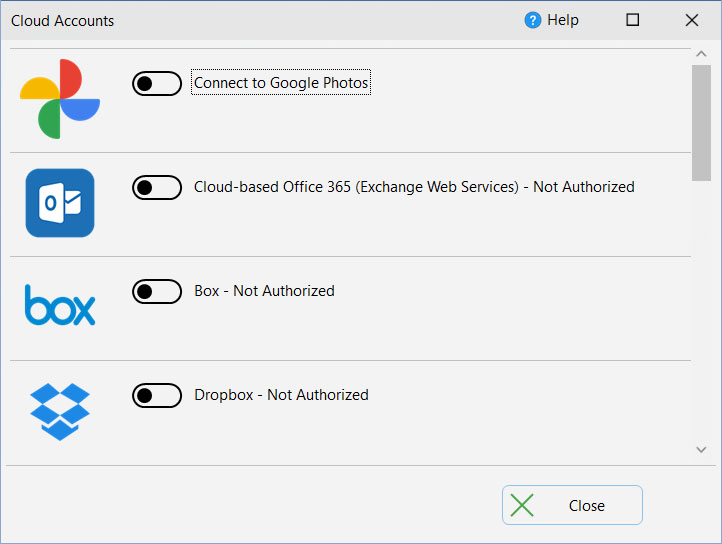
Using a linked cloud account is very simple:
•Select Linked Cloud Accounts from the burger menu ![]()
•If a cloud service has not yet been authorized then it will have Not Authorized next to it.
•Click Not Authorized for the service you want SyncBackPro to be able to use.
•Go through the authorization process (what this is depends on the cloud service).
In your profile(s) you can now use that cloud service. For example, if your are using Box, and you've linked your account, then modify your profile, go to Cloud and click the Use my account button.
Using linked accounts is also a good way to create profiles that can be shared. If you import a profile that uses linked accounts then you will use your own linked account and not the linked account from the person who exported it.
All Content: 2BrightSparks Pte Ltd © 2003-2025