When the Differences window is displayed, which lists which files are going to be copied, deleted, moved, etc., then you have the chance to compare two files. For example, you may have changed the same Word document in both the source/left and destination/right. In this case you may want to visually compare the actual Word documents to decide what action you want SyncBack to take.
The External file comparison tools window lets you tell SyncBack which external programs to use to visually compare files of various types.
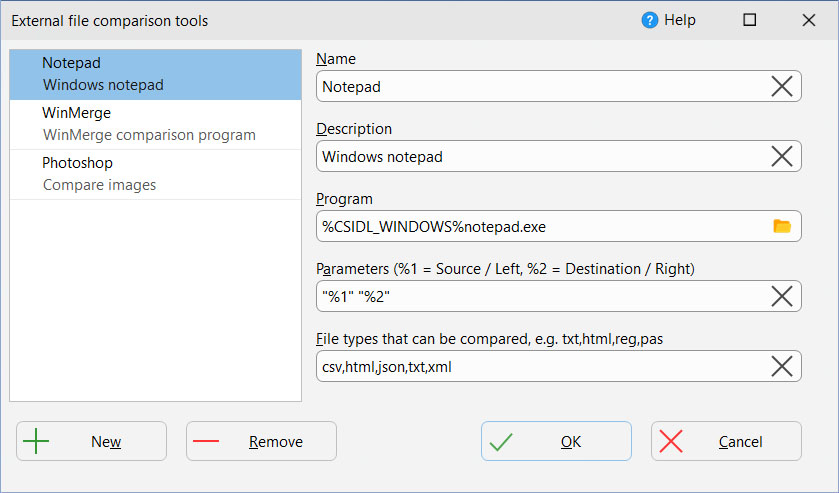
•Name: This is the unique name to give to the entry. You can use whatever name you wish, e.g. Compare Word Documents
•Description: An optional description of the program, e.g. Compares word documents
•Program: This is the filename of the program that will be used to compare the two files. You must enter a complete path and filename. Note that Windows environment variables can be used, e.g. %ProgramFiles%\WinMerge\WinMergeU.exe. If the program does not exist then the text will be highlighted in red.
•Parameters: These are the command line parameters that are used with the comparison program. Check the documentation of the comparison program to see what parameters can be used and how they are used. There are two special strings that you must use in the parameters: %1 is used to represent the filename of the source/left file, and %2 is for the destination/right filename. SyncBack will automatically replace these two parameters with the correct filenames. Note that you will probably need to wrap the %1 and %2 strings with double-quotes, e.g. –left "%1" –right "%2", as Windows treats a space character as a break between parameters.
•File types that can be compared: A comma-delimited list of file types that the comparison program can compare. Do not use the initial period of the filename extension, e.g. use txt,c,h and not .txt,.c,.h
All Content: 2BrightSparks Pte Ltd © 2003-2025