By default the log file, produced when a profile is run, is created in HTML format. You can change the log file format, or choose not to create a log file at all.
•Store all my log files in the following folder: This is the folder SyncBackPro will store the log files created after every profile run. You can use environment variables, e.g. %APPDATA%
•Append to existing log file (Text Format only): If a text log file is being used, then you can optionally have all log reports in one log file. When a profile is run the log is appended to the existing log file. There is no maximum log file size (with the limiting factor being the file-system used and disk space).
•Use the following filename for my log files: This is the filename of the log files SyncBackPro created. Windows environment variables and SyncBackPro variables can be used here, including a special variable called %PAGE% which is replace with the page number of the log file.
|
Note that this setting is just the filename, not the path. The Store all my log files in the following folder setting is for the path. |
•Keep a history of…: SyncBack can be configured to keep a certain number of log files, e.g. the log files of the last 3 profile runs. This is a program wide setting, meaning all profiles will keep this number of log files. However, it is possible to override this value at a profile level.
•Delete All Log Files: Click this button to delete all your log files.
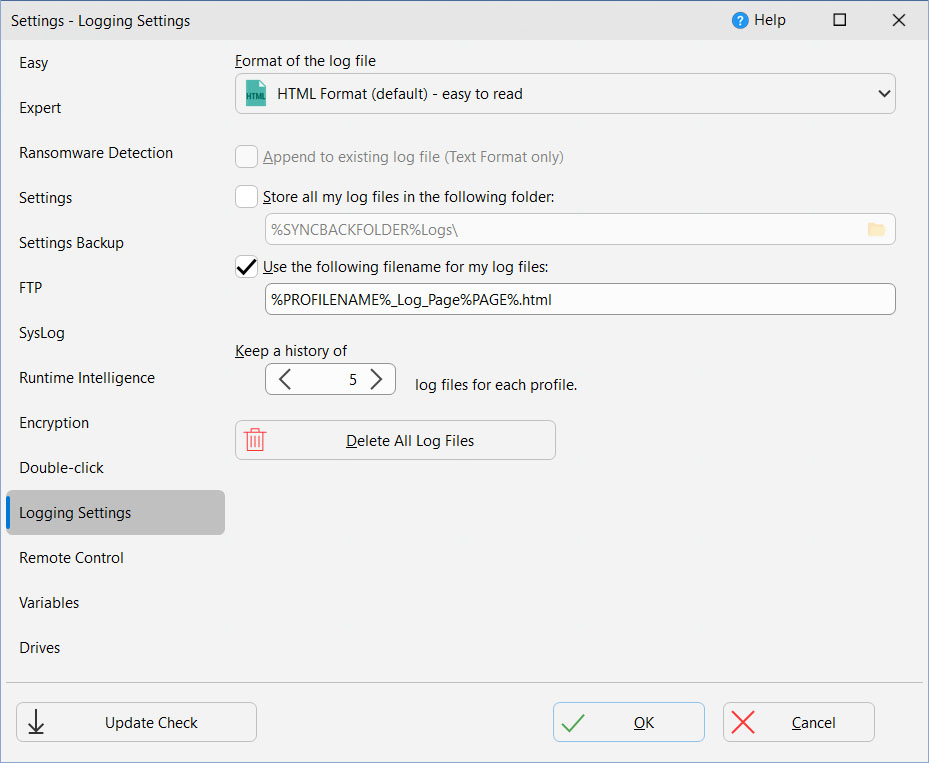
Text Log Files Format
Text format log files are mainly for use by other programs. HTML log files are for people to use. The text log file is a comma-delimited list of lines with all line elements (columns) wrapped in double-quotes:
"Date & time","Is A Control Message?","Filename/Control Message","Status","File Status","Error Type"
Date & time |
Date & time line was written to the log file |
Is A Control Message? |
1 if this is a control message. If so the [Filename] is actually an informational message. For a value of zero, it really is a filename. |
Filename/Control Message |
Either a filename or a control message |
Status |
e.g. Not in destination, source copied |
File Status |
Integer value for file status:
0 = Not relevant to current line, i.e. ignore the file status 1 = File was skipped & was in both 2 = File was skipped & was in source/left only 3 = File was skipped & was in destination/right only 4 = File was deleted 5 = File was copied 6 = File attributes and/or date & time changed 7 = File warning 8 = Error 9 = File was copied, but a reboot is required 10 = File was ignored during scan of source, e.g. filtered out 11 = File was ignored during scan of destination, e.g. not selected 12 = File was ignored during comparison, e.g. read-only 13 = File was unchanged (fast backup only) 14 = An exception report 15 = A version was restored 16 = The file was in neither the source nor destination 17 = File was renamed 18 = File was renamed, but a reboot is required 19 = File failed integrity check because hashes don't match 20 = File passed integrity check 21 = File failed integrity check because of an error 22 = File was skipped, was in both source/left and destination/right, but was considered identical 23 = Output from Run Before and/or Run After (new to version 11) |
Error Type |
The end of the line will have a letter if the line refers to an error or warning:
W for warning messages E for error messages X for exceptions (SyncBackPro caused an exception error) O for no error |
All Content: 2BrightSparks Pte Ltd © 2003-2025
