The Scheduler Monitor Service is a background Windows service that is installed with SyncBack. It works, in the background, with SyncBack to detect profiles that are not being run by the Windows Task Scheduler.
If a scheduler is not being run, see the Scheduling Problems page.
You can check if the service is installed and running by visiting the Expert settings page in Global Settings. If you do not want the service to inform you of problems then enable the option Do not prompt me again.
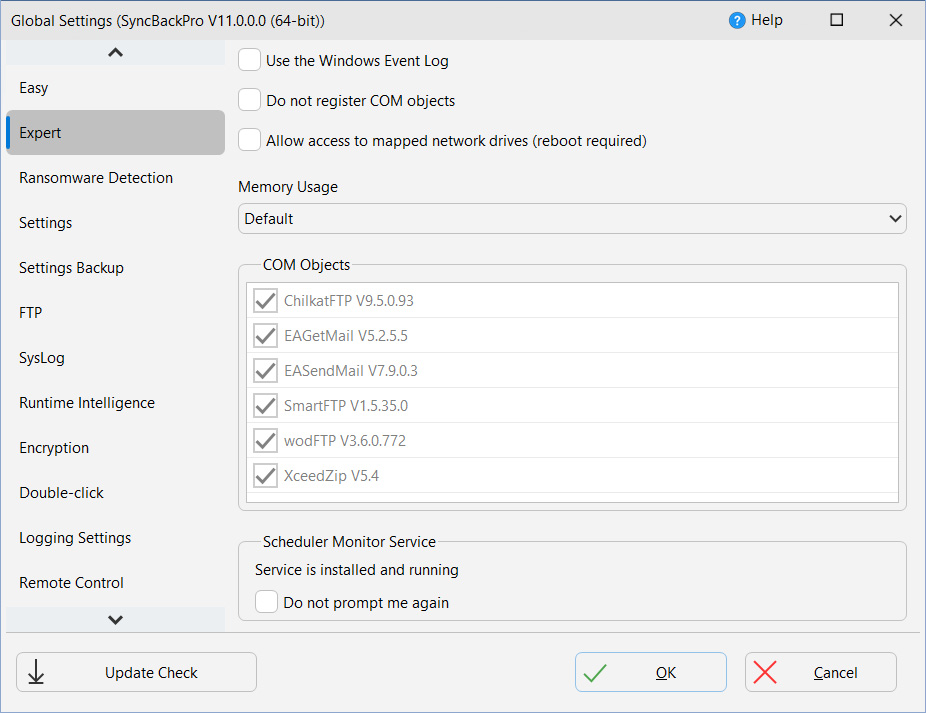
How It Works
The Scheduler Monitor Service is a Windows service that runs silently in the background. When you schedule a profile in SyncBack it informs the service of when the profile should next run, and when the Windows Task Scheduler runs the profile, SyncBack informs the service.
This way, if a scheduled task has not been run at the expected time, the service can inform SyncBack, which will then prompt the user:
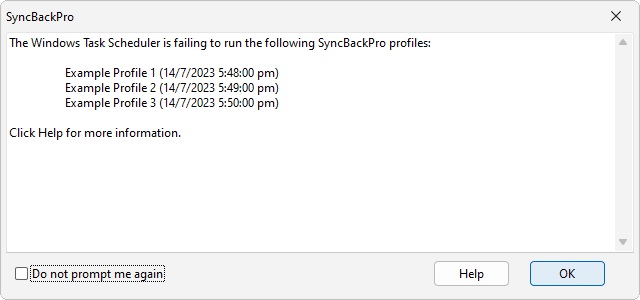
The date & time is when the scheduler was supposed to run the profile but it did not. Keep in mind that the scheduler may succeed in running it at a later time (while this window is being displayed), but this will not be reflected in this window (i.e. it is not updated). You can then investigate why the profile was not run by the Windows Task Scheduler (click the Help button for details). If you never want to be prompted again then you can tick the Do not prompt me again checkbox. This can be reset on the Expert settings page in Global Settings.
Note that the monitor service is Windows user specific and you must log into Windows to receive the notification. If you have multiple users on the computer then it will only inform the appropriate user. After you log into Windows, the service will wait 12 minutes before notifying you of any failed profiles.
There are other options to be notified when a profile is run, e.g. email, webhook, Pushover, SysLog, etc. Please keep in mind that if a profile is not run by the Windows Task Scheduler then it will not send an email, for example, because SyncBack will not have even been called. For this reason you should configure your profile to always send an email, for example, as that way you will know if it has not run as you will not receive an email.
Caveats
There are cases where you will not be notified of a missed schedule:
•The Scheduler Monitor Service waits for at least 12 minutes after the user logs in before checking if scheduled tasks have been missed. This means if you log in and out in less than 12 minutes then you will not be notified of any missed schedules.
•If you have multiple schedules for the same profile then the result is undefined.
•If you schedule a group, and a profile is part of that group, and the profile itself also has its own schedule, then you would only be notified of failure if both schedules failed.
•By default, the Windows Task Scheduler will try to run a scheduled task as soon as possible if a scheduled start is missed. For example, if a scheduled task is to run at 1pm, but your computer is physically powered off at the time, then it will run try to run it when you next start Windows, e.g. you switch on the computer at 2pm. By default, there is a 10 minute delay before it tries. This means it is possible that the Scheduler Monitor Service will correctly inform you that a profile was not run. However, the Windows Task Scheduler may start the task while the warning is displayed (or up to 10 minutes after).
|
The purpose of the Scheduler Monitor Service is to inform you if a profile has not been run. This means that if a profile is disabled, or the scheduled task to run a profile is disabled, then the result is the same: the profile has not been run. Therefore, the service will inform you that the profile has not been run. If you do not wish to be notified, in these situations, then you must delete the schedule (within SyncBack). |
All Content: 2BrightSparks Pte Ltd © 2003-2025
