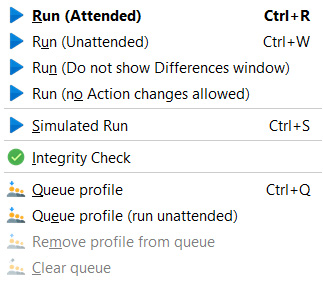What SyncBackPro Does
SyncBackPro is designed to help you prevent data loss. This section of the help file aims to provide you with essential knowledge about what the program does to achieve this. There are four core tasks SyncBackPro does:
SyncBackPro allows the user to make many, many decisions about how these core tasks are achieved.
|
Important: SyncBackPro copies, moves, and deletes data. Always ensure you test your settings, ideally with test files, before using them with your actual files. We try to make it very clear during the installation process that SyncBackPro is designed to be able to delete and replace files, so it must be used with caution. We also ensure the default options are set to a safe mode.
Good data processing procedure dictates that any program should be thoroughly tested with non-critical data before relying on it. SyncBackPro also features a 'Simulated Run' feature so that users can check to ensure the program is processing data in the way they expect before making an actual run.
The Simulated Run or Simulated Restore commands are available from the drop-down menu on the Run and Restore buttons, or by right clicking on a profile: |
|
Run Button: Simulated Run
|
Right Click Menu: Simulated Run
|
|
What SyncBackPro can and cannot do
SyncBackPro can copy all of your files, but cannot make an exact copy of your system drive. SyncBackPro is designed to copy your important files, e. g. your pictures, documents, music, database, etc. You can always re-install the operating system and any programs, but you cannot recover your files unless you've made a backup. With SyncBackPro, making a backup of those files is quick and easy.
To make an exact copy of your system drive, you must use "disk imaging" software. With disk imaging, the entire disk (the parts that are used) is copied bit-by-bit. This means the copy will take up a lot of disk space and take much longer to copy.
Your Windows operating environment is constantly changing. Programs are installed, updated, uninstalled and settings are changed. Many important security specific applications are also regularly and automatically updated. Anyone who uses their computer to connect to the Internet should have in place Anti-Virus, Firewall and Anti-Spyware programs that are all readily available from within the Windows operating system. These issues, combined with the longer, costlier (more disks) and less convenient (more time consuming) disk imaging process inevitably means that for the average user, disk imaging is carried out far less frequently than the kind of backup SyncBackPro delivers.
SyncBackPro copies all your important files in a fast, up to date and reliable manner.
All Content: 2BrightSparks Pte Ltd © 2003-2025