
SyncBack Installers
Author: Michael J. Leaver, 2BrightSparks Pte. Ltd.
There are a number of ways to install SyncBack onto a Windows computer. Why? Because users have different requirements, restrictions and versions of Windows. For example, prior to Windows 11 there are both 32-bit and 64-bit versions of Windows. Windows 11, and Windows Server, are 64-bit only. A user may also not be a Windows Administrator, e.g. you are using a corporate or educational computer, or want to run SyncBack from external storage (e.g. a USB key).
64-bit and 32-bit
SyncBackPro and SyncBackSE are available as 64-bit or 32-bit. Unless you are using a 32-bit version of Windows (which is increasingly unlikely), you should use 64-bit SyncBackPro/SE. 32-bit SyncBack can be used on both 32-bit and 64-bit Windows. 64-bit SyncBackPro/SE will not run on 32-bit Windows. SyncBackFree is only available in 32-bit.
The advantage of using 64-bit is that a process like SyncBackPro has access to all available free RAM in your computer. 32-bit processes, like SyncBackFree, can only use up to a maximum of 2GB, although it is possible to use up to 3GB with some changes to Windows (this is not supported or tested with 32-bit SyncBack).
There are important differences between 64-bit and 32-bit SyncBack:
- Do not use both: You should not have both the 32-bit and 64-bit versions installed at the same time on the same computer. Having both versions installed will cause issues.
- Migrating: To switch from one version to another you should export your profiles, uninstall the old version (and keep your settings and profiles), install the new version and then import your profiles (if you need to).
- Compatibility: The 32-bit version is compatible with older versions of SyncBack. This means, if you are upgrading from V7 or earlier, then there will be no issues. The 64-bit version of SyncBackPro cannot use VBScript scripting. You must convert your VBS scripts to the new Basic scripting language.
- File System: When a 32-bit program is used on 64-bit versions of Windows, then Windows interferes with file system calls to help with compatibility. This means that 32-bit versions of SyncBack will see different files in some Windows system folders. If you are not copying system files, then this should not be a problem. If you are, then you should check your profiles file and folder selections to make sure the correct files are being copied.
- Environment Variables: If you use Windows environment variables, e.g. for a profiles destination, then note that some Windows environment variables will have different values depending on if it's 32-bit or 64-bit Windows. Check the Windows documentation.
- Scheduling: The Windows Task Schedules, to run your profiles, are stored in a different folders in the task scheduler. This should not be a problem because SyncBack will import the schedule into the correct task scheduler folder.
- Benefits: The major benefit to using the 64-bit version is that it has access to all the memory on your system. This may be important to you when using some cloud services, e.g. Dropbox, and high levels of compression.
Administrator or Standard User?
If you are using your own computer then it is likely that the user account you are using is a Windows Administrator. However, if you are in a business or educational environment, or using a shared computer, then it is likely you are using a Standard User account that is not an Administrator.
Prior to SyncBack V11, the SyncBack installer required an Administrator account to install SyncBack. With SyncBack V11, an alternative installer was introduced that lets you install SyncBack using a Standard User or Administrator account. If you visit the SyncBackPro download page, for example, you'll see download links for 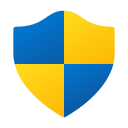 Administrators only and for Standard Users or Administrators. The installer that can be used by Standard Users has a filename like SyncBackPro64_Setup_NE.exe where as the Administrator only installer has a filename like SyncBackPro64_Setup.exe.
Administrators only and for Standard Users or Administrators. The installer that can be used by Standard Users has a filename like SyncBackPro64_Setup_NE.exe where as the Administrator only installer has a filename like SyncBackPro64_Setup.exe.
Administrators Only Installer
If you install SyncBack for All Users (using either installer), then SyncBack is installed for All Users, i.e. any user who logs into the computer can use SyncBack. If you are an Administrator then SyncBackPro/SE can be run elevated. The Administrator Only installer does not prompt you if you want to install for All Users or only the Current User. It always installs for All Users.
Standard Users Installer
If you use the Standard Users Installer then when the installer is run you are prompted to choose to install for All Users or the Current User:
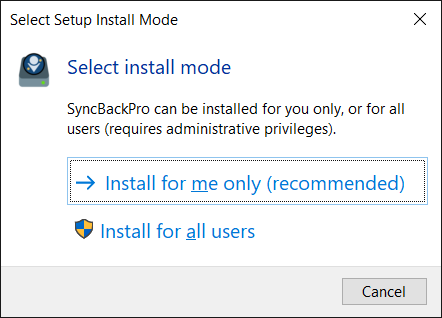
If you choose to install for All Users then it is the same as using the Administrators only installer (see above).
If you choose to install SyncBack for the Current User then SyncBack is only installed for the user who performs the installation (the current user). It is important to note that SyncBackPro/SE will not run elevated and the Scheduler Monitor Service will not be installed (services can only be installed by Windows administrators). When SyncBackPro/SE is not run elevated then some functionality cannot be used:
- Open/locked files cannot be copied. Access to the shadow volume is restricted to administrators. The log file will contain the error: Unable to create shadow volume: Initialization failure
- The backup file copying method cannot be used (it will gracefully fall-back to the standard file copying method).
- Directory symbolic links cannot be created.
- When creating a schedule, you can only create one that will run when you are logged in.
- Virtual drives cannot be mounted.
- Windows System Restore Points cannot be created.
- You may not have access to some files and directories (due to NTFS security).
- The SyncBackPro Window Shell Extension cannot be used.
If you have already installed SyncBack, i.e. you are updating SyncBack, then you are not prompted to install for All Users or the Current User. See the Updating section below.
Portable
SyncBack is also available in a Zip file that does not require it to be installed. You can simply unzip to a directory on your computer, or to a USB key (for example), and run it from that directory. Not all functionality is available if you use this method, e.g. the Scheduler Monitor is not installed.
Windows Package Manager
SyncBackPro (64-bit), SyncBackSE (64-bit) and SyncBackFree can also be installed using winget. Simply enter winget install syncbackpro on the command line to install SyncBackPro 64-bit (for example), or winget upgrade syncbackpro to upgrade it to the latest version. The Administrator installer is always used with winget installations, i.e. you must be an Administrator and it will be installed for All Users.
Which Installer To Use?
If you can run the installer as an Administrator and want to run SyncBackPro/SE elevated or want to install for all users of the computer, then it does not matter which installer you use as either can install for All Users and run elevated. Alternatively, use winget to install SyncBack, which will install as an Administrator for All Users.
If you cannot install as an Administrator, or do not want to run SyncBackPro/SE elevated, then use the Standard User installer and install for yourself (Current User). This does come with restrictions (see above).
Unless you are using a 32-bit version of Windows (which is unlikely) then use the 64-bit installer (for SyncBackPro or SyncBackSE).
If you want to run SyncBack from an external storage device, use the Zip file and not an installer.
Updating
When updating SyncBack, i.e. it is already installed, you are not prompted if you want to install for All Users or just yourself (Current User). It will install automatically using the previous selection, i.e. if you previously installed for All Users then it will install for All Users without prompting you, and if you previously installed it just for yourself then it will install just for you without prompting.
Noted Customers
© 2003-2024 2BrightSparks Pte. Ltd. | Home | Support | Privacy | Terms | Affiliate Program


















