
EncryptOnClick
Author: Swapna Naraharisetty, 2BrightSparks Pte. Ltd.
EncryptOnClick is a freeware program that enables you to easily encrypt or decrypt files with a strong password and ensures your data are kept safe, secure, and protected from malware attacks or unauthorized access.
Encryption
EncryptOnClick (by default) encrypts and compresses files using WinZip compatible 256-bit AES encryption algorithm. If you choose to encrypt filenames along with files, then the files are encrypted and compressed using SecureZip compatible 256-bit AES encryption.
With EncryptOnClick, you can encrypt a single file or all files within a folder.
- An encrypted file has EOC extension at the end of the file name.
- When you choose to encrypt a folder, each file inside the folder is encrypted individually.
- As EncryptOnClick compresses and encrypts a file, the size of the encrypted file is smaller than the source file.
- EncryptOnClick is fully Unicode enabled, so filenames in any language can be encrypted.
Process to encrypt a file or folder:
- Start EncryptOnClick
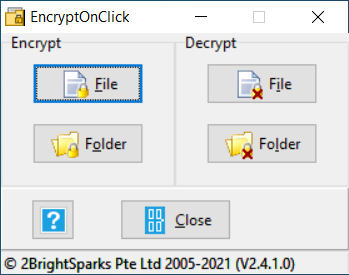
- Click the File or Folder button in the Encrypt section and select the file or folder you want to encrypt.
- The Encrypt Password window will be displayed. Enter a password to use for encryption and confirm it. Optionally, you can add a comment to remind you of the password.
Important: You are entirely responsible for remembering the passwords you use when encrypting your files with EncryptOnClick. 2BrightSparks cannot tell you what your password is if you forget it. We have no method for retrieving lost or forgotten passwords.
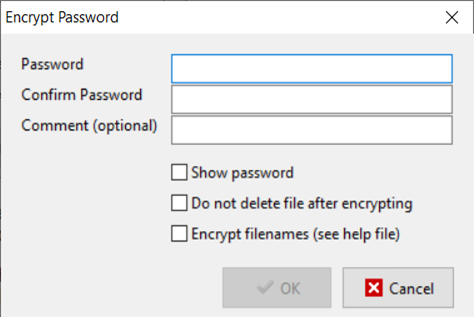
- Tick the option "Do not delete file after encrypting" to keep the original unencrypted file (in the same folder) after encryption. By default, the original file is securely deleted after encryption.
- If you wish to encrypt the filenames, then tick the option "Encrypt filenames". If selected, the encrypted file will be given a meaningless filename (a long string of letters and numbers) so that the original filename inside the encrypted file will not be visible.
- Click OK to begin the encryption process.
Decryption
To decrypt files, you can either use the Decrypt option in EncryptOnClick or any compression utility such as WinZip 9 (or newer) or 7-zip. If filename encryption was used, then you need to use SecureZip for decryption.
- The decrypted file will have the original unencrypted filename and extension.
- When you choose to decrypt a folder, each file inside the folder is decrypted individually.
Process to decrypt a file or folder:
- Run EncryptOnClick
- Click the File or Folder button in the Decrypt section and select the file or folder you want to decrypt.
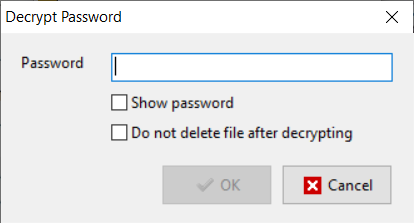
- The Decrypt Password window will be displayed. Enter the password that was used to encrypt the file/folder. As already stated, if you have forgotten your password there is no way for 2BrightSparks to retrieve it for you.
- Tick the option "Do not delete file after decrypting" to keep the encrypted file (in the same folder) after decryption. By default, the encrypted file is securely deleted after successful decryption.
- Click OK to begin the decryption process.
Run EncryptOnClick from the Command Line
To use EncryptOnClick from the command line:
- Open a command prompt window (cmd.exe)
- Go to the folder containing the EncryptOnClick executable.
- Enter a command to encrypt or decrypt file(s) or folder(s) and press enter, for example:
EncryptOnClick -e "X" to encrypt a file
EncryptOnClick -d "X" to decrypt a file
where X is the path of the file or folder name you want to encrypt/decrypt.
Full List of Command line parameters with some examples:
- -p password: You can pass the password on the command line instead of being prompted for it. If the password contains a space then wrap it in double-quotes, e.g. –p "my password”.
- -e filename: Encrypt file/files in a folder/s.
- -d filename: Decrypt file/files in a folder/s.
- -u: Run unattended (do not prompt the user). Any error messages will be written to the file 'Errors.txt' in the current directory. Note that errors are appended to the file if it exists.
- -n: The original file will not be deleted after it has been encrypted or decrypted.
- -f filename: Encrypt the filenames (by default filenames are not encrypted)
- -c comment: When encrypting files, use this comment.
Examples:
- To encrypt the contents of two folders and be prompted for password:
EncryptOnClick –e "D:\First Folder\" "C:\Another folder\"
Note: Folders should have a trailing backslash otherwise they are treated as filenames.
- To encrypt a file with password, not be prompted for password (as it is supplied in the command line):
EncryptOnClick -p "my password" –e "C:\My Documents\My document.doc"
- To decrypt all the encrypted files in a folder, not be prompted for the password (as it is supplied), and run unattended:
EncryptOnClick –p "my password" -u –d "D:\My Encrypted Folder\"
- To encrypt two files and use the same comment for both:
EncryptOnClick -c "Password is last name" "C:\My text document.txt" "C:\My Pictures\My picture.jpg"
Run EncryptOnClick from a USB key
To run EncryptOnClick from a USB key:
- Copy the files EncryptOnClick.exe, EncryptOnClick.exe.manifest, and XceedZip.dll to your USB key.
- You can then run EncryptOnClick from another Windows computer (Windows Vista or newer) without installing the software or having administrator access rights.
Conclusion
EncryptOnClick is an efficient tool to securely compress and encrypt one or more files and folders with a password. Files encrypted with EncryptOnClick can be decrypted using third-party applications like WinZip 9 or SecureZip and the correct password.
Noted Customers
© 2003-2024 2BrightSparks Pte. Ltd. | Home | Support | Privacy | Terms | Affiliate Program


















